| emby_container.sh | ||
| emby_setup.sh | ||
| jellyfin_container.sh | ||
| jellyfin_setup.sh | ||
| LICENSE | ||
| pbs2_post_install.sh | ||
| pve7_post_install.sh | ||
| README.md | ||
Proxmox Scripts
Inspired by tteck's Proxmox helper scripts
Scripts for Proxmox VE and Proxmox BS.
- Proxmox VE = Proxmox Virtual Environment
- Proxmox BS = Proxmox Backup Server
Note: The LXC Contrainers are currently untested. But they should work. I'll test them soon.
Proxmox VE 7 Post Install

Proxmox VE 7 Post Install
This script will Disable the Enterprise Repo, Add & Enable the No-Subscription Repo and attempt the No-Nag fix.
Run the following in the Proxmox Web Shell. ⚠️ PVE7 ONLY
bash -c "$(wget -qLO - https://raw.githubusercontent.com/StevenSeifried/proxmox-scripts/main/pve7_post_install.sh)"
It's recommended to update Proxmox after running this script, before adding any VM/CT.
Proxmox BS 2 Post Install

Proxmox BS 2 Post Install
This script will Disable the Enterprise Repo and Add & Enable the No-Subscription Repo.
Run the following in the Proxmox Web Shell. ⚠️ PBS2 ONLY
bash -c "$(wget -qLO - https://raw.githubusercontent.com/StevenSeifried/proxmox-scripts/main/pbs2_post_install.sh)"
Jellyfin Server LXC
Jellyfin Server LXC
To create a new Proxmox Jellyfin Server LXC, run the following in the Proxmox web shell.
bash -c "$(wget -qLO - https://raw.githubusercontent.com/StevenSeifried/proxmox-scripts/main/jellyfin_container.sh)"
⚡ Default Settings: 2GB RAM - 8GB Storage - 2vCPU ⚡
After the script completes, If you're dissatisfied with the default settings, click on the LXC, then on the Resources tab and change the Memory, Cores and Root Disk (Resize disk) settings to what you desire. Changes are immediate.
Jellyfin Server Interface - IP:8096
Emby Server LXC
Emby Server LXC
To create a new Proxmox Emby Server LXC, run the following in the Proxmox web shell.
bash -c "$(wget -qLO - https://raw.githubusercontent.com/StevenSeifried/proxmox-scripts/main/emby_container.sh)"
⚡ Default Settings: 2GB RAM - 8GB Storage - 2vCPU ⚡
After the script completes, If you're dissatisfied with the default settings, click on the LXC, then on the Resources tab and change the Memory, Cores and Root Disk (Resize disk) settings to what you desire. Changes are immediate.
Emby Server Interface - IP:8096
PostgreSQL (**without** pgadmin4) LXC

Proxmox PostgreSQL (**without** pgadmin4) LXC Container
To create a new Proxmox PostgreSQL (without pgadmin4) LXC Container, run the following in the Proxmox web shell.
bash -c "$(wget -qLO - https://raw.githubusercontent.com/StevenSeifried/proxmox-scripts/main/postgresql_container.sh)"
⚡ Default Settings: 1GB RAM - 4GB Storage - 1vCPU ⚡
To enable PostgreSQL to listen to remote connections, you need to edit the configuration file. To do this, open the console in your PostgreSQL LXC:
nano /etc/postgresql/14/main/postgresql.conf
Chnage listen_addresses='localhost' to listen_addresses='*'
Save and exit the editor with "Ctrl+O", "Enter" and "Ctrl+X".
Restart PostgreSQL with
sudo systemctl restart postgresql
Change password of postgres user:
sudo -u postgres psql
\password postgres
\q
Create a new user (e.g. for Nextcloud):
sudo -u postgres createuser -P -d nextcloud
Create a new databse (e.g. for Nextcloud):
sudo -u postgres createdb -O nextcloud nextcloud_db
This create the database nextcloud_db and set the ownership to the user nextcloud
PostgreSQL (**with** pgadmin4) LXC

Proxmox PostgreSQL (**with** pgadmin4) LXC Container
To create a new Proxmox PostgreSQL (with pgadmin4) LXC Container, run the following in the Proxmox web shell.
bash -c "$(wget -qLO - https://raw.githubusercontent.com/StevenSeifried/proxmox-scripts/main/postgresql_pgadmin4_container.sh)"
⚡ Default Settings: 2GB RAM - 8GB Storage - 2vCPU ⚡
To enable PostgreSQL to listen to remote connections, you need to edit the configuration file. To do this, open the console in your PostgreSQL LXC:
nano /etc/postgresql/14/main/postgresql.conf
Chnage listen_addresses='localhost' to listen_addresses='*'
Save and exit the editor with "Ctrl+O", "Enter" and "Ctrl+X".
Restart PostgreSQL with
sudo systemctl restart postgresql
Change password of postgres user:
sudo -u postgres psql
\password postgres
\q
Create a new user (e.g. for Nextcloud):
sudo -u postgres createuser -P -d nextcloud
Create a new databse (e.g. for Nextcloud):
sudo -u postgres createdb -O nextcloud nextcloud_db
This create the database nextcloud_db and set the ownership to the user nextcloud.
To setup pgadmin4, open the console in your PostgreSQL LXC and run the following command:
/usr/pgadmin4/bin/setup-web.sh
Follow the instructions
