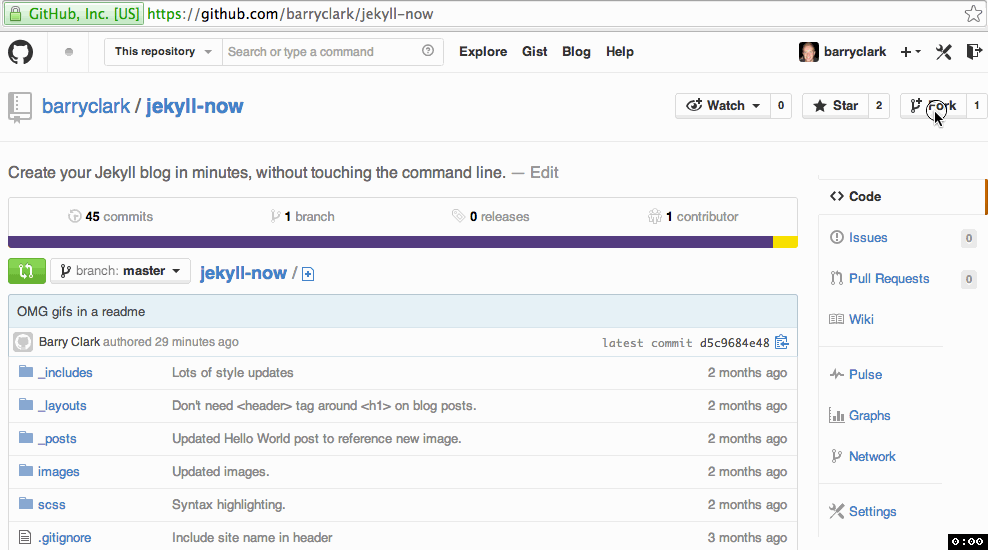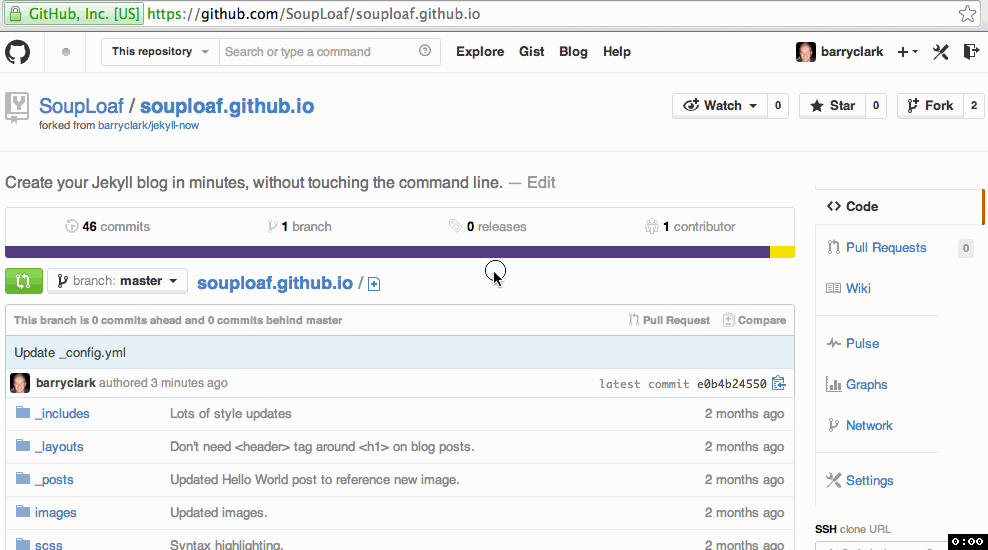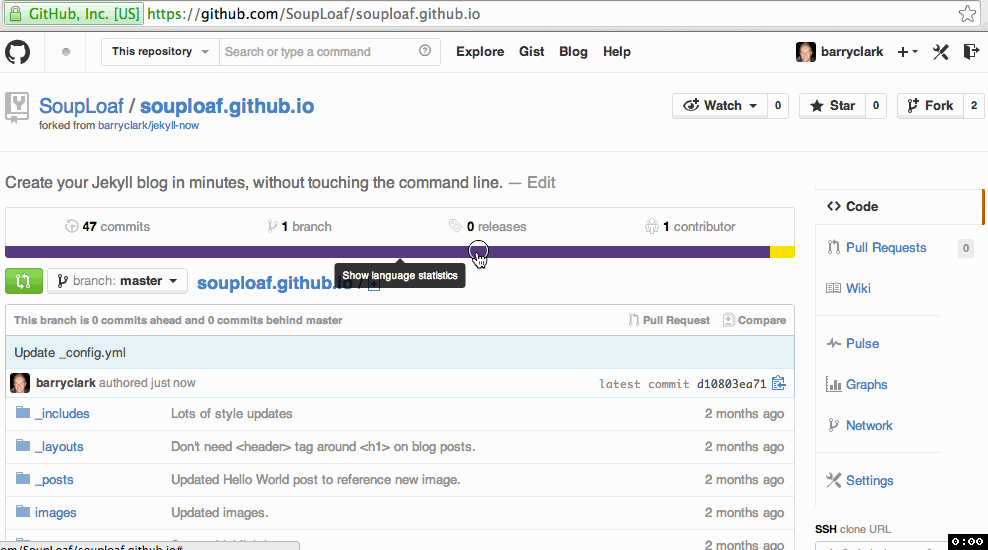| _includes | ||
| _layouts | ||
| _posts | ||
| images | ||
| scss | ||
| .gitignore | ||
| _config.yml | ||
| about.md | ||
| CNAME | ||
| Gruntfile.js | ||
| index.html | ||
| LICENSE | ||
| README.md | ||
| sitemap.xml | ||
| style.css | ||
Jekyll Now
Create your Jekyll blog in minutes, without touching the command line.
I wrote a more detailed walkthrough including details of a lot of the workflow benefits and intro to Jekyll here: Getting Started With Jekyll. You can use the Setup guide below to try Jekyll Now out fast.
Setup
Step 1) Fork Jekyll Now
I love starting out by forking first as you can get a feel for what Jekyll is like extremely quickly. You don't have to set up a local development environment, install dependancies and figure out how the Jekyll build process works to get your site up and running.
Make to use yourgithubusername.github.io instead of souploaf.github.io!
Step 2) Customize your site
You can now edit your site name, gravatar and other options using the _config.yml file.
Step 3) Publish your first blog post
Your site is customized and looking great. Now you just have to write that epic blog post!
_You can just hit the + icon in the _posts folder to create new content. Just make sure to include the front-matter block at the top of each new blog post and make sure the post's filename is in this format: year-month-day-title.md
Features
✓ Fully responsive and mobile optimized theme (Theme Demo)
✓ Workflow using GitHub.com to create, customize and post to your blog
✓ Host on your free GitHub Pages user site
✓ Blog in markdown!
✓ Syntax highlighting
✓ Disqus commenting
✓ Google Analytics integration
✓ Optional Grunt workflow for local development using SASS
✘ No setting up local development
✘ No installing dependancies
✘ No configuring plugins
✘ No need to spend time on theming
✘ No setting up hosting
✘ More time to code other things! ... wait that's a ✓
More things you can do without touching the command line
Publish new content
To publish new blog posts, go into the _posts folder and click the New File button. Name your post in this format: year-month-day-Title.md, save it, and you're set!
(You can also publish new content via command line by git cloning down your repo, and pushing up your new markdown files)
Set up your domain name
Follow the latest GitHub Pages Custom Domain Guide to set up your custom domain name. I've created the CNAME file already, so that you can easily edit it within the repository.
Any questions?
Open an Issue and let's chat!
Get notified when I release new themes
If you'd like me to let you know when I release a new theme, just drop me your email for updates. I'm currently working on a personal portfolio site Jekyll Now theme.
Credits
- SVG icons
- Code/design reviewers
- Jekyll!